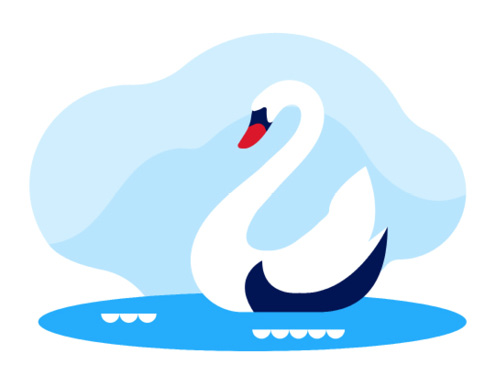When you’ve been added to a Microsoft Teams team, you will receive an invitation by email.
Click on Open Microsoft Teams.
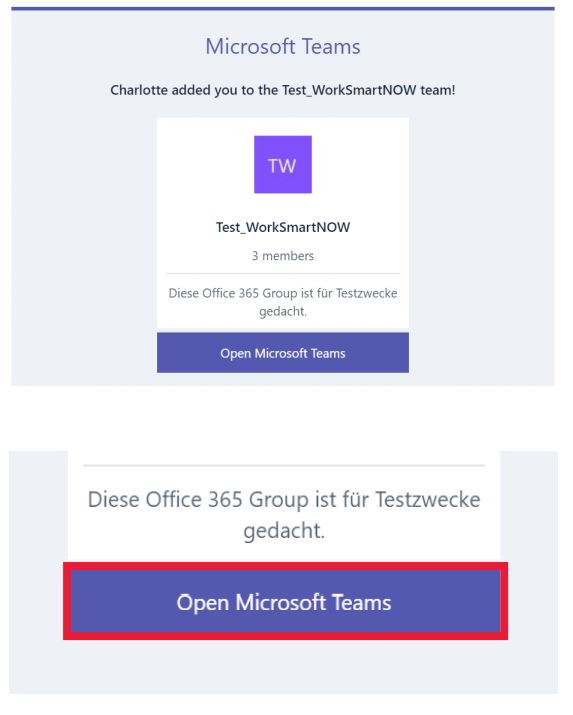
A Microsoft window will appear. Your email address will already be added.
Enter your password and click on Sign in.
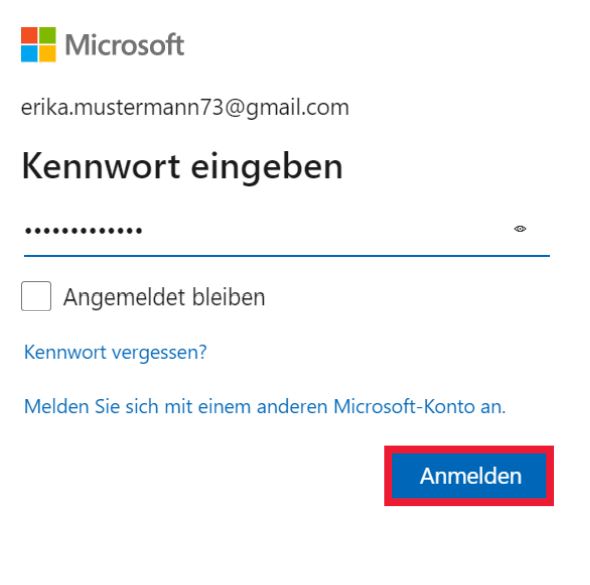
The authorisations will be verified. Click on Accept.
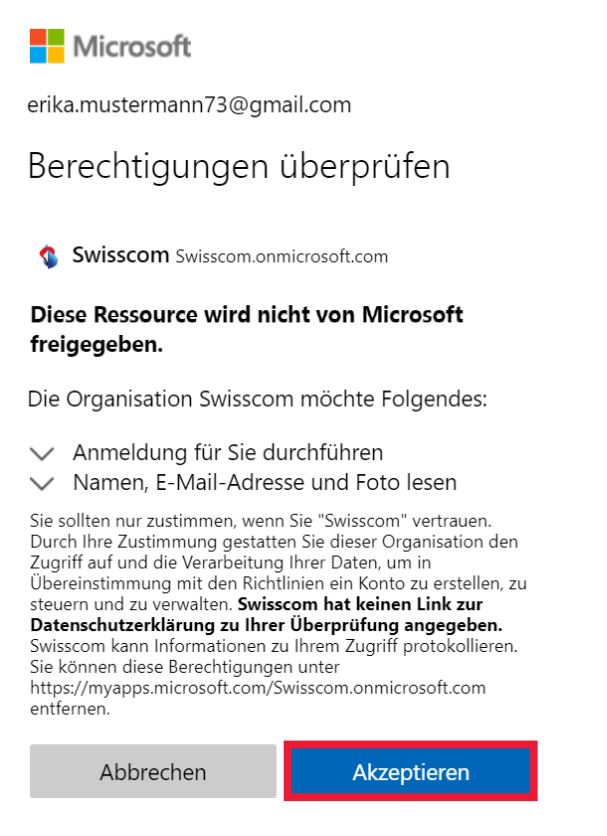
You must read and accept the terms of use to gain access to Swisscom’s environment. To do so, click on the field Guest Access Terms and Conditions of Use. Please read the terms and conditions of use carefully. When you are done, you can continue by clicking on Accept.
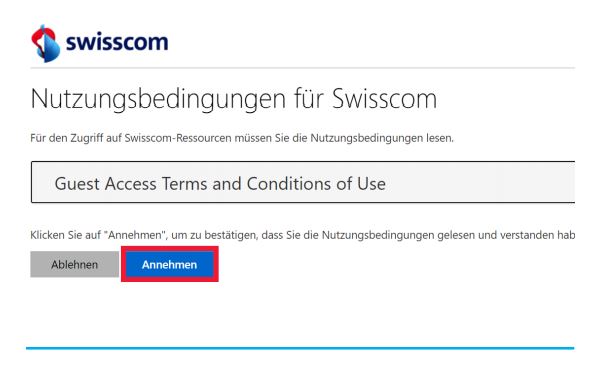
You will now see the Microsoft Teams environment in the browser.
There are two ways of opening Microsoft Teams:
- Teams Desktop App
- Teams Web App
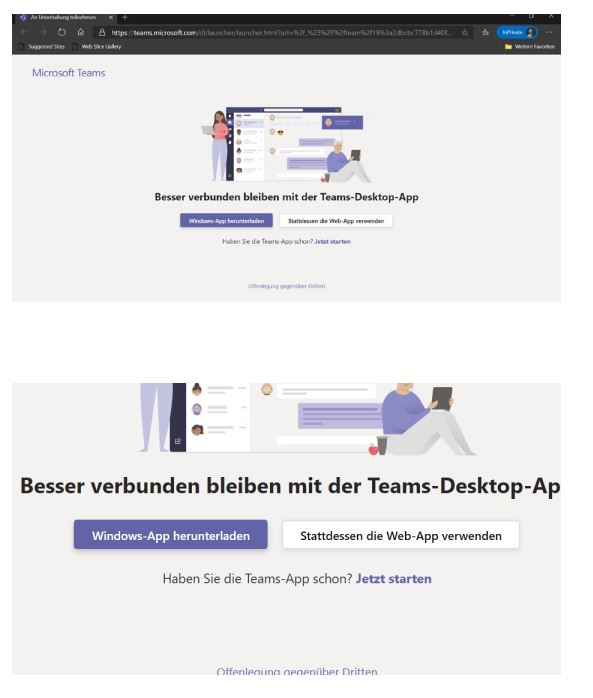
There is still some missing information with respect to protecting your account.
Click on Next.
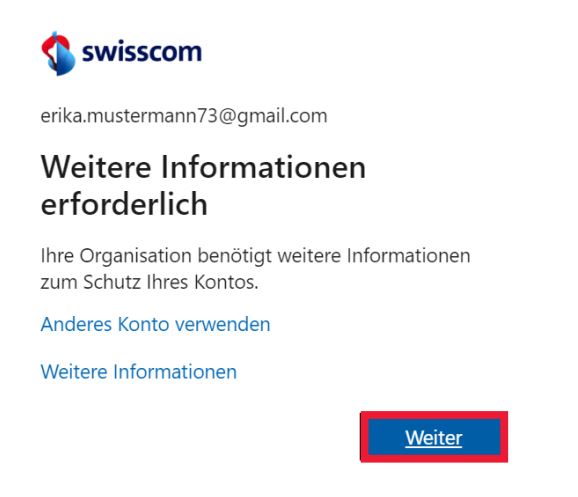
To be able to access Swisscom’s environment, you now have to authenticate yourself via two-factor authentication.
Enter your mobile number with the correct area code for authentication.
Click on Next.
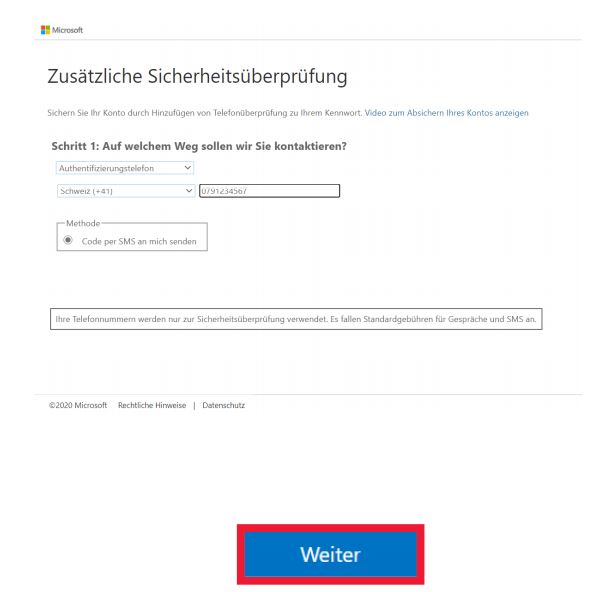
SMS authentication is used to ensure that your details cannot be misused.
Almost there! You will now receive a verification code via SMS. Enter this into the field.
Click on Verify.
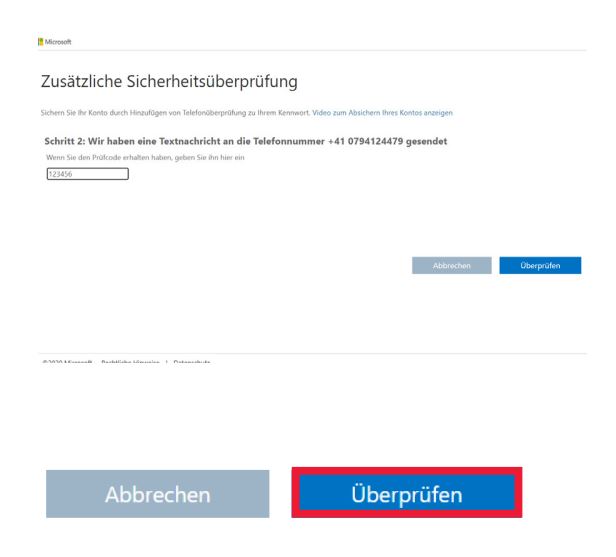
If the code has been entered correctly, you will receive the message “Verification successful!”
Click on Done.
You are now in Microsoft Teams in Swisscom’s environment and will be able to work with us.
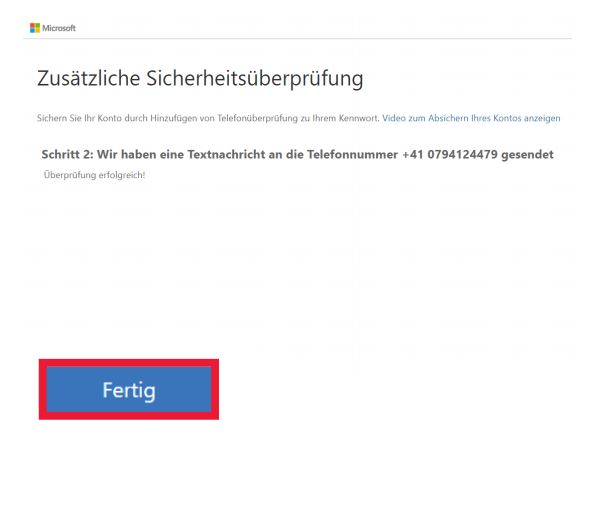
Sie sind nun im Microsoft Teams auf der Swisscom Umgebung angemeldet. Kennen Sie Microsoft Teams noch nicht? Hier gelangen Sie zu einer kurzen Übersicht.
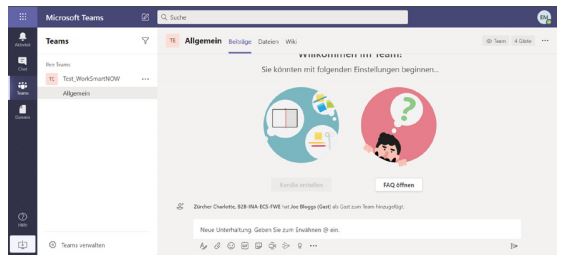
You are now signed into Microsoft Teams in Swisscom’s environment. New to Microsoft Teams? You can find a brief overview here
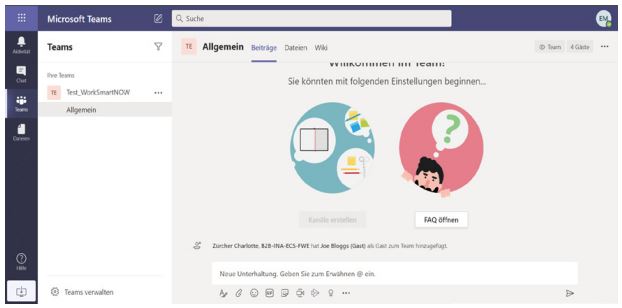
Congratulations! You have successfully signed in.