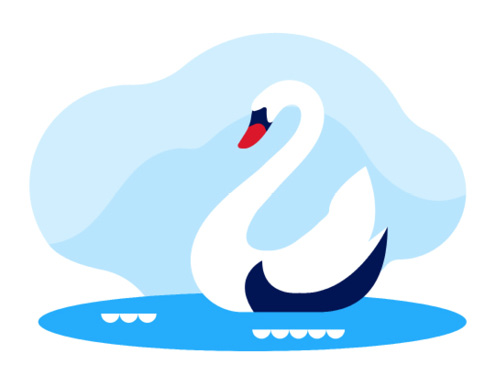If this field opens, then you already have a Microsoft account with your email address that you can use to join a Swisscom team.
Click on Accept to confirm that you agree to Swisscom’s authorisations.
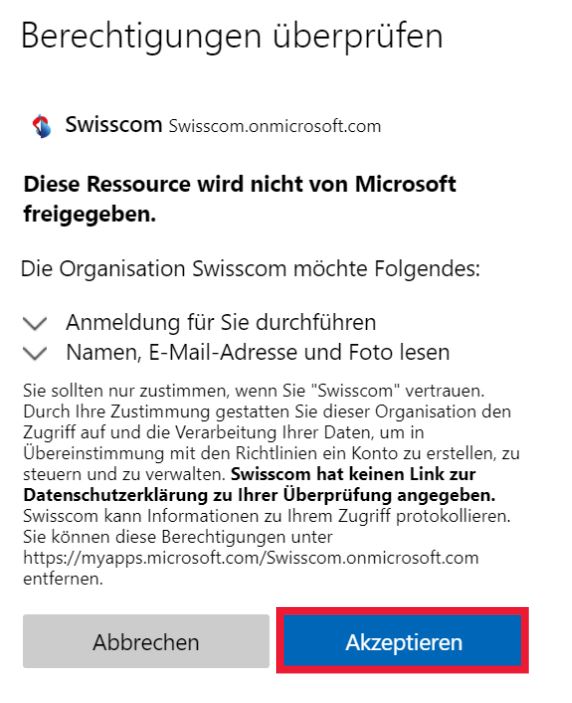
You must read and accept the terms of use to gain access to Swisscom’s environment
To do so, click on the field Guest Access Terms and Conditions of Use.
Please read the terms and conditions of use carefully. When you are done, you can continue by clicking on Accept.
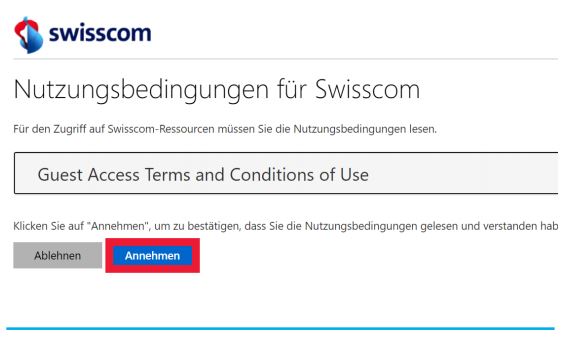
You will now see the Microsoft Teams environment in the browser.
There are two ways of opening Microsoft Teams:
- Teams Desktop App
- Teams Web App
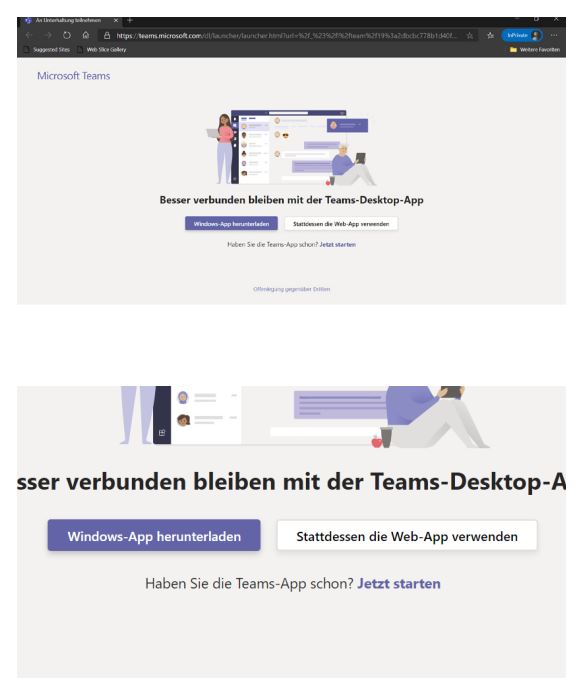
There is still some missing information with respect to protecting your account.
Click on Next.
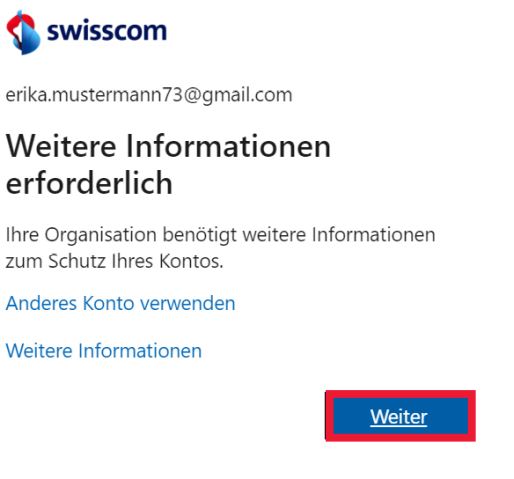
To be able to access Swisscom’s environment, you now have to authenticate yourself via two-factor authentication.
Enter your mobile number with the correct area code for authentication.
Click on Next.
SMS authentication is used to ensure that your details cannot be misused.
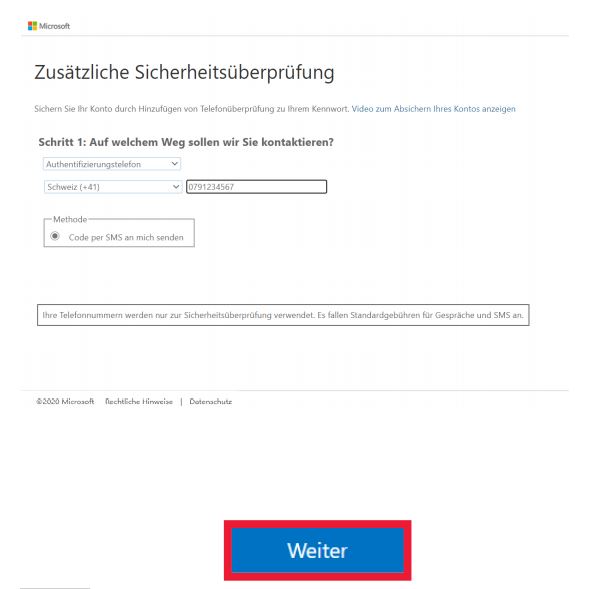
Almost there! You will now receive a verification code via SMS. Enter this into the field.
Click on Verify.
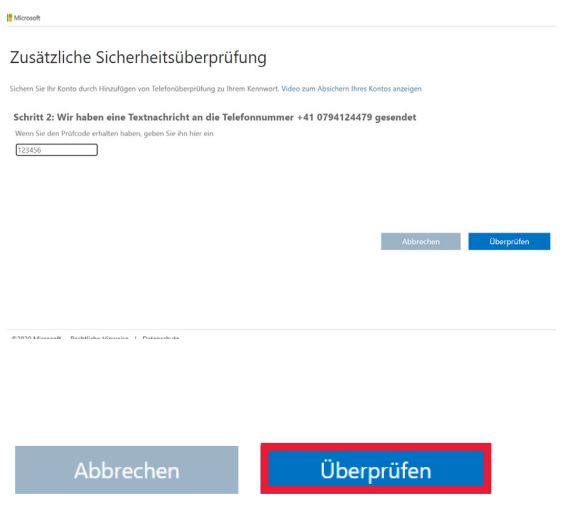
If the code has been entered correctly, you will receive the message “Verification successful!”
Click on Done.
You are now in Microsoft Teams in Swisscom’s environment and will be able to work with us.

You are now signed into Microsoft Teams in Swisscom’s environment. New to Microsoft Teams? You can find a brief overview here
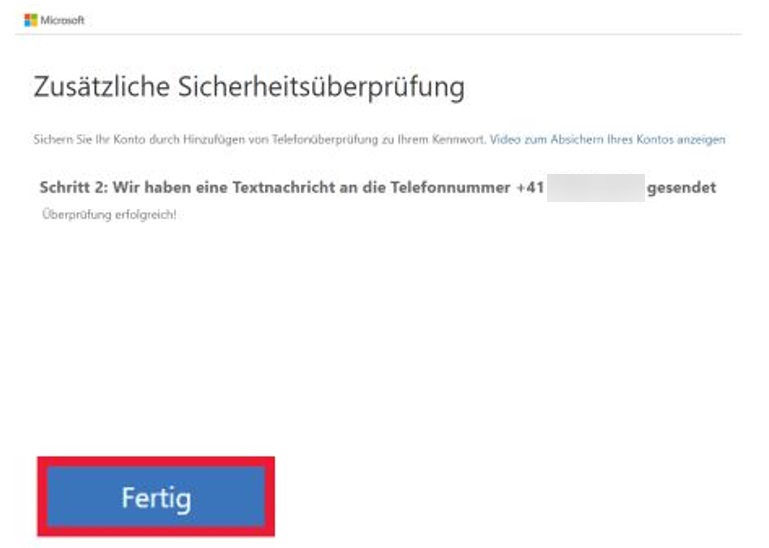
Congratulations! You have successfully signed in.